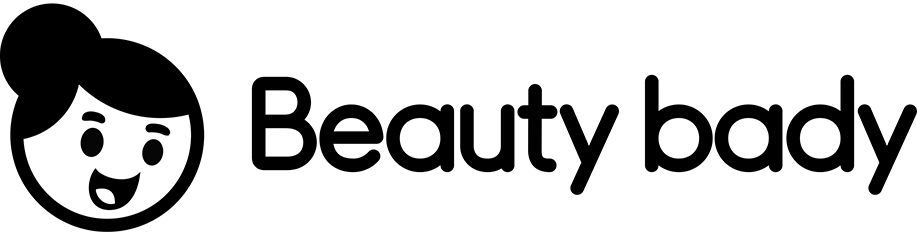Mastering Crochet Charts: A Step-by-Step Guide
Table of Contents
- Introduction
- Features of Crochet Charts Software
- Starting a New Chart
- Selecting the Style
- Turning on the Chart Center and Wedge Lines
- Modes and Editing Stitches
- Adding or Editing Stitches
- Changing Colors
- Rotating and Scaling Stitches
- Row Edit Mode
- Adding Indicators
- Creating a Pattern
- Selecting and Pasting Stitches
- Mirroring and Rotating Sections
- Completing the Chart
- Row Edit Mode and Alternating Colors
- Generating Basic Written Instructions
- Saving and Exporting Charts
- File Types for Exporting
- Customizing Stitch and Color Legends
- Conclusion
- Contact Information
A Quick Demo of Crochet Charts Software
Crochet Charts software is a powerful tool for creating and designing crochet patterns. In this quick demo, we will explore the various features and functionalities of this software. So, let's get started!
Features of Crochet Charts Software
When you open the Crochet Charts software, the first thing you'll encounter is the New Chart Options dialog. Here, you have the option to select the style of your chart - either starting with blank rows or rounds. Choosing rows will give you a grid of stitches, while opting for rounds will provide rounds of stitches.
Starting a New Chart
To begin creating your chart, it is recommended to turn on the Chart Center and Wedge Lines. These features act as guides to help you keep your stitches within the eighth or quarter of the chart.
Modes and Editing Stitches
The software offers several modes for adding or editing stitches, changing colors, rotating and scaling stitches, and more. You can easily add or edit stitches using color selectors, rotate them around the pivot, and also scale them to your desired size. Additionally, the Row Edit mode allows you to keep track of rows and generate basic written instructions.
Creating a Pattern
Now, let's dive into the process of creating a pattern using Crochet Charts software. You can select and paste stitches, mirror and rotate sections, and build a complete pattern. The software provides handy shortcuts for faster workflow, making it easier to navigate between different edit modes and create intricate designs.
Row Edit Mode and Alternating Colors
Row Edit mode has two distinct benefits. First, it allows the software to alternate colors between rows based on your settings. Second, it aids in keeping track of stitches, enabling the generation of basic written instructions. To create rows, simply select the stitches from the first to the last, then finalize the row to see the magic happen!
Generating Basic Written Instructions
Crochet Charts software takes pattern creation to the next level by enabling the generation of basic written instructions. By keeping track of stitches and rows, the software can automatically generate instructions for your crochet pattern. This can be extremely helpful for users who prefer written instructions alongside the chart.
Saving and Exporting Charts
Once you've completed your chart, you have the option to save it for future use. The software also provides various file types for exporting, such as PDF, SVG, JPEG, or PNG. Prior to submission, make sure to inquire about the file formats accepted by your publisher or magazine. You can also customize stitch and color legends to add a personal touch to your charts.
Conclusion
Crochet Charts software offers a wide range of features and functionalities to simplify the process of designing and creating crochet patterns. From selecting styles and editing stitches to generating written instructions, this software is a valuable tool for crochet enthusiasts and professionals alike. So, why wait? Start exploring the creative possibilities with Crochet Charts software today!
Contact Information
If you have any questions or need further assistance, you can contact us through our website. We're here to help and support you in your crochet journey. Happy crocheting!
 WHY YOU SHOULD CHOOSE BEAUTYBADY
WHY YOU SHOULD CHOOSE BEAUTYBADY