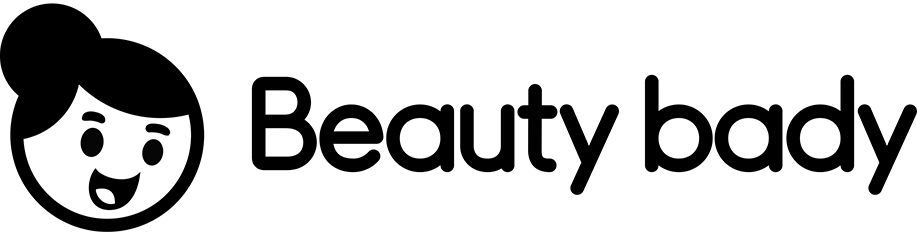Master Crochet: Draw Symbols with Illustrator
Table of Contents
- Introduction
- Setting up a new document
- Creating the chain symbol
- Drawing a single crochet symbol
- Making a half double crochet symbol
- Creating a double crochet symbol
- Designing a treble crochet symbol
- Using symbols to build crochet charts
- Adapting symbols for complex designs
- Conclusion
Introduction
In this article, we will explore how to create crochet symbols using Illustrator. Whether you are a beginner or an experienced crocheter, Illustrator provides a versatile tool for designing and visualizing crochet patterns. We will walk through the process step by step, from setting up a new document to creating various crochet symbols like chains, single crochet, half double crochet, double crochet, and treble crochet. We will also discuss how to use these symbols to build crochet charts and adapt them for more complex designs. So, let's get started!
Setting up a new document
Before diving into creating crochet symbols, let's set up a new document in Illustrator. While the size of the document doesn't matter much, it's helpful to set certain preferences that will assist us in designing crochet charts. Go to Preferences and ensure that the keyboard increment is set to 0.01 inches, general units are set to inches, and guides and grids have a grid line every one inch with ten subdivisions. It's also important to set the stroke at one point, have a black stroke color, and no fill. Save the document to proceed.
Creating the chain symbol
To begin, we will create a symbol for the crochet chain. Select the Ellipse Tool from the toolbar (shortcut: L) and set the width of the ellipse to 0.09 inches and the height to 0.03 inches. Adjust the size as needed until you are satisfied with the appearance. To check the size, zoom in and compare it to the gridlines. Once you are satisfied, make a copy of the chain by selecting it and using the Move window (shortcut: Command/Control + M) to move it horizontally by 0.1 inches. Duplicate the copy by pressing Command/Control + D. Repeat this process until you have multiple chain symbols aligned together. Save the chain symbol for future use.
Drawing a single crochet symbol
Next, let's create a symbol for the single crochet stitch. Choose the Line Segment Tool (shortcut: ) and draw a vertical line with a height of 0.09 inches. Then, draw a horizontal line with a width of 0.07 inches, ensuring the angle is set to 0 degrees. At this point, the lines may not resemble a single crochet symbol. To align them correctly, select both lines and go to the Align panel (located either at the top or within the window menu). Choose to align both lines horizontally and vertically. Once aligned, group the symbol by pressing Command/Control + G. This will allow the symbol to move together as a single entity.
Making a half double crochet symbol
Now, let's move on to the half double crochet symbol. Use the Line Segment Tool to draw a horizontal line at the top, setting its width to 0.09 inches. Next, draw a vertical line with a height of 0.2 inches. Again, align both lines in the center using the Align panel. To achieve the correct appearance of a half double crochet symbol, align the tops of the lines instead of the centers. Group the symbol for easier manipulation.
Creating a double crochet symbol
For the double crochet symbol, use the Line Segment Tool to draw a vertical line with a height of 0.3 inches. Align the line to the center. Additionally, draw a horizontal line at the top, setting its width to 0.04 inches. This line will serve as a hash mark across the double crochet symbol. Align both lines in the center, and then align the tops to ensure the correct appearance of the double crochet symbol. Duplicate the hash mark to have it ready for the treble crochet symbol as well. Group both lines together and save as the double crochet symbol.
Designing a treble crochet symbol
Moving on to the treble crochet symbol, use the Line Segment Tool to draw a vertical line with a height of 0.4 inches. Align the line to the center. Draw a few duplicate hash marks from the double crochet symbol, as they will also be used for the treble crochet symbol. Align all the lines in the center, then align the tops. Make sure everything is properly aligned and grouped together.
Using symbols to build crochet charts
Now that we have created the necessary crochet symbols, we can begin building crochet charts. These symbols can be placed and arranged on the gridlines to represent specific stitches and patterns. By using the principles learned in this tutorial, you can create more complex symbols as needed and incorporate them into your charts. Take advantage of Illustrator's tools to adjust size, color, and other visual elements to enhance your charts and make them more visually appealing.
Adapting symbols for complex designs
While we have covered the basics of creating crochet symbols, there are endless possibilities for adapting them to suit more complex designs. Experiment with different shapes, sizes, and combinations of lines to create unique symbols for specialty stitches or intricate patterns. Incorporate color and shading techniques to add depth and dimension to your symbols. The key is to let your creativity flow and explore the vast potential of Illustrator as a tool for crochet pattern design.
Conclusion
Creating crochet symbols using Illustrator can greatly enhance the design process and visualization of crochet patterns. By following the steps outlined in this article, you can create symbols for various crochet stitches and use them to build crochet charts. Remember to set up the document preferences, create symbols for chain, single crochet, half double crochet, double crochet, and treble crochet, and experiment with adapting these symbols for more complex designs. With Illustrator's versatile tools, the possibilities for creating stunning crochet patterns are limitless.
Highlights
- Learn how to create crochet symbols using Illustrator
- Set up a new document with preferred settings and preferences
- Design symbols for chain, single crochet, half double crochet, double crochet, and treble crochet
- Align and group symbols for ease of use
- Build crochet charts using the created symbols
- Adapt symbols for more complex designs
- Experiment with size, color, and other visual elements
- Enhance charts with Illustrator's tools
- Improve crochet pattern design with Illustrator's capabilities
FAQ
-
Can I use Illustrator to create crochet symbols for different crochet stitches?
Yes, Illustrator provides a versatile platform to create symbols for various crochet stitches. By following the steps outlined in this article, you can easily design symbols for chain, single crochet, half double crochet, double crochet, treble crochet, and more.
-
How can I ensure that my crochet symbols are accurately sized within Illustrator?
To ensure accurate sizing, it is recommended to set preferences in Illustrator for units to be in inches and gridlines to have a grid line every one inch with ten subdivisions. This will provide a reference for measuring the size of the symbols.
-
Can I customize the appearance of the crochet symbols created in Illustrator?
Yes, Illustrator offers a wide range of customization options for the appearance of crochet symbols. You can adjust size, color, stroke width, and other visual elements to suit your preferences and enhance the overall design of your crochet patterns.
-
Are the crochet symbols created in Illustrator reusable?
Yes, the crochet symbols created in Illustrator can be saved and reused for future crochet projects. Once the symbols are created and grouped, they can easily be copied and pasted into new documents or charts as needed.
 WHY YOU SHOULD CHOOSE BEAUTYBADY
WHY YOU SHOULD CHOOSE BEAUTYBADY